Autotracking your external portfolio on Orowealth
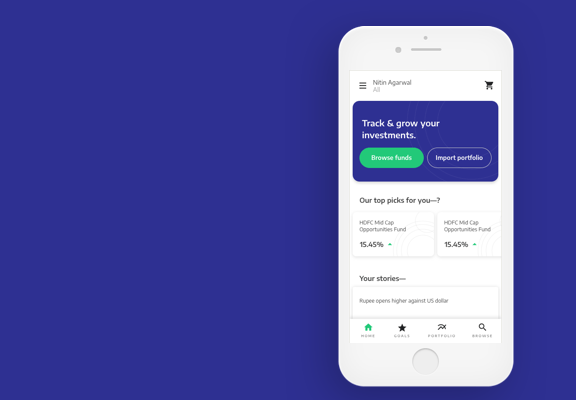
You can now import and autotrack your portfolio on Orowealth. You might need to do this to track all your external investments made outside of Orowealth. With Autotracking comes privacy issues, and hence we have created a simple and secure method to Autotrack.
How does this work?
STEP 1:
Generate your “Consolidated account statement” , by logging on the app or website and clicking on “Track my portfolio”
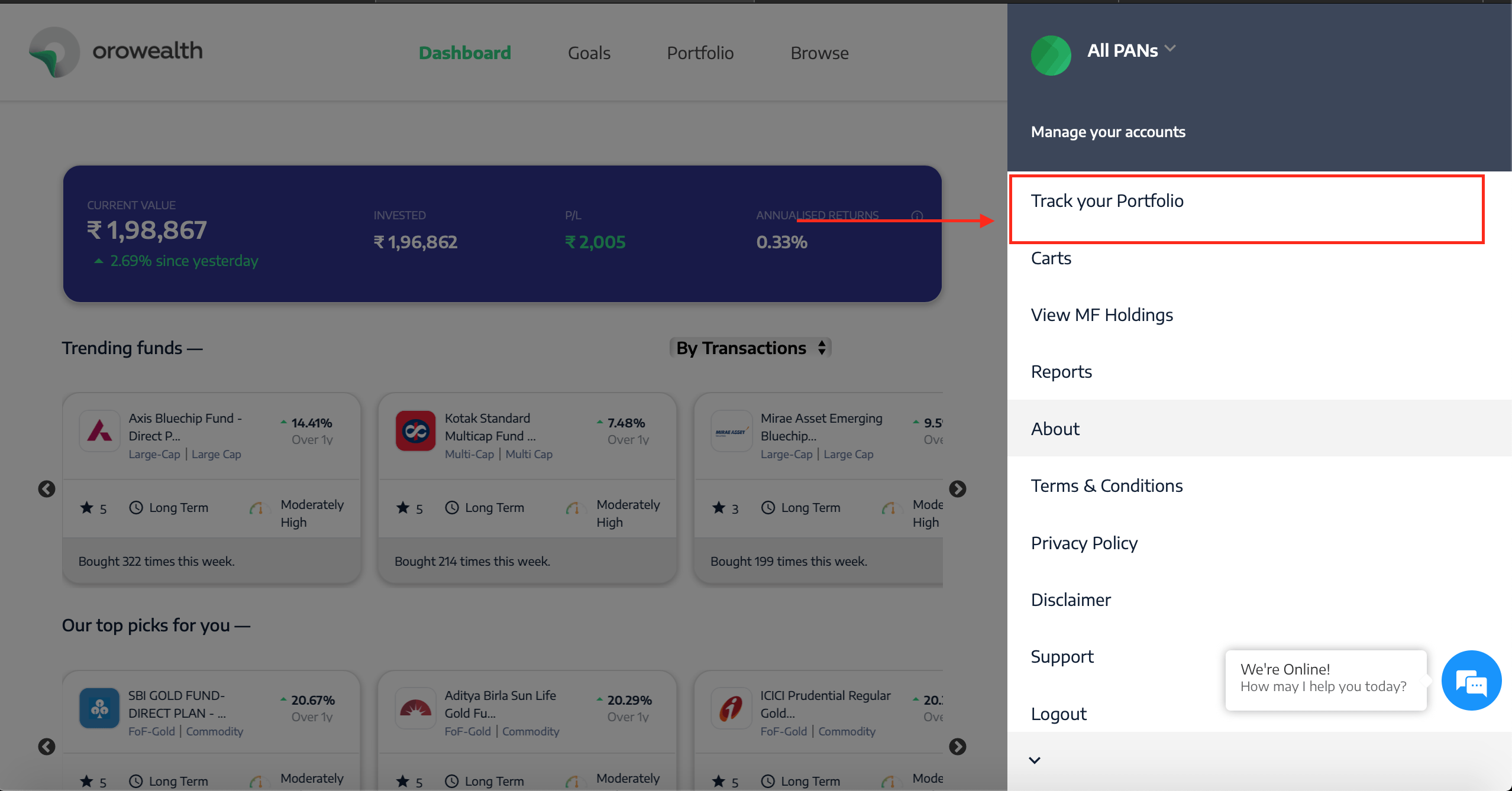
STEP 2:
Forward the CAMS Consolidated statement from donotreply@camsonline.com to reports@orowealth.com. Now you can simply setup an autoforwarding rule in your email, and this will happen automatically. Follow the steps below to setup autoforwarding rule in Gmail.
1) Add reports@orowealth.com as a safe forwarding address in your Gmail account:
- On your computer, open Gmail using the account you want to forward messages from. You can only forward messages for a single Gmail address, and not an email group or alias.
- In the top right, click Settings .
- Click Settings.
- Click the Forwarding and POP/IMAP tab.
- In the “Forwarding” section, click Add a forwarding address.
- Enter the email address you want to forward messages to.
- Click Next Proceed
- Within the next few minutes, you will receive an email from Orowealth with the code, use the code to verify the forwarding address.
- Go back to the settings page for the Gmail account you want to forward messages from, and refresh your browser.
- Click the Forwarding and POP/IMAP tab.
- In the “Forwarding” section, select Forward a copy of incoming mail to.
- In the “Forwarding” section, select Disable forwarding
- At the bottom of the page, click Save Changes.
2) Add a filter to forward emails with subject “Consolidated Account Statement” to reports@orowealth.com:
- Open your Gmail
- Click on the “” in your Gmail search bar at the top of your screen
- Create a filter with the search in below image:

- Select reports@orowealth.com, see the image below:

- Click on “Create Filter”, and you’re done.
Recap of the above steps?
Trigger your CAMS statement, and set-up autoforwarding rule from your Gmail account for email donotreply@camsonline.com to reports@orowealth.com. And we will automatically update your portfolio.
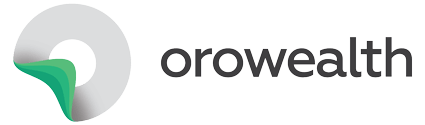

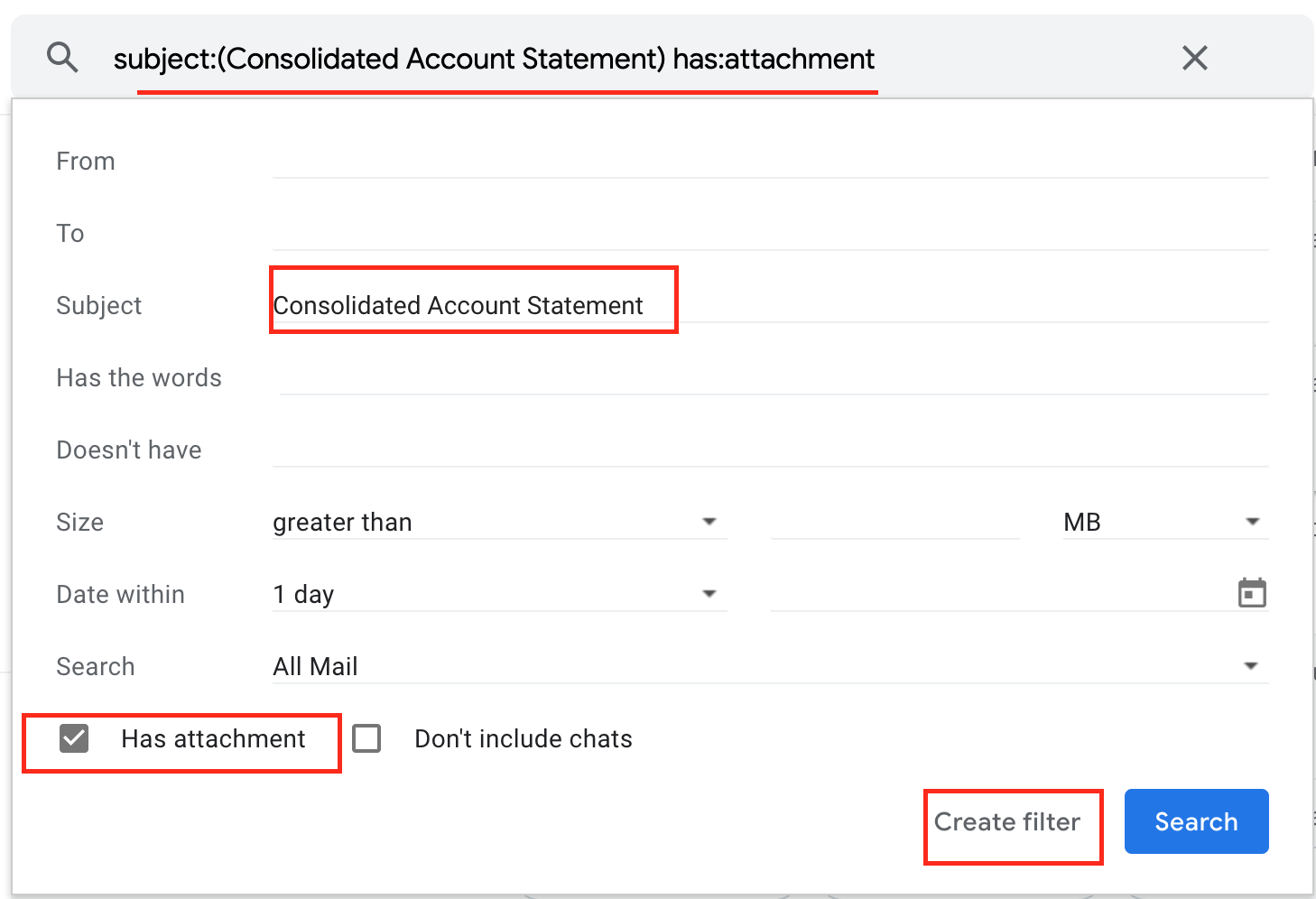
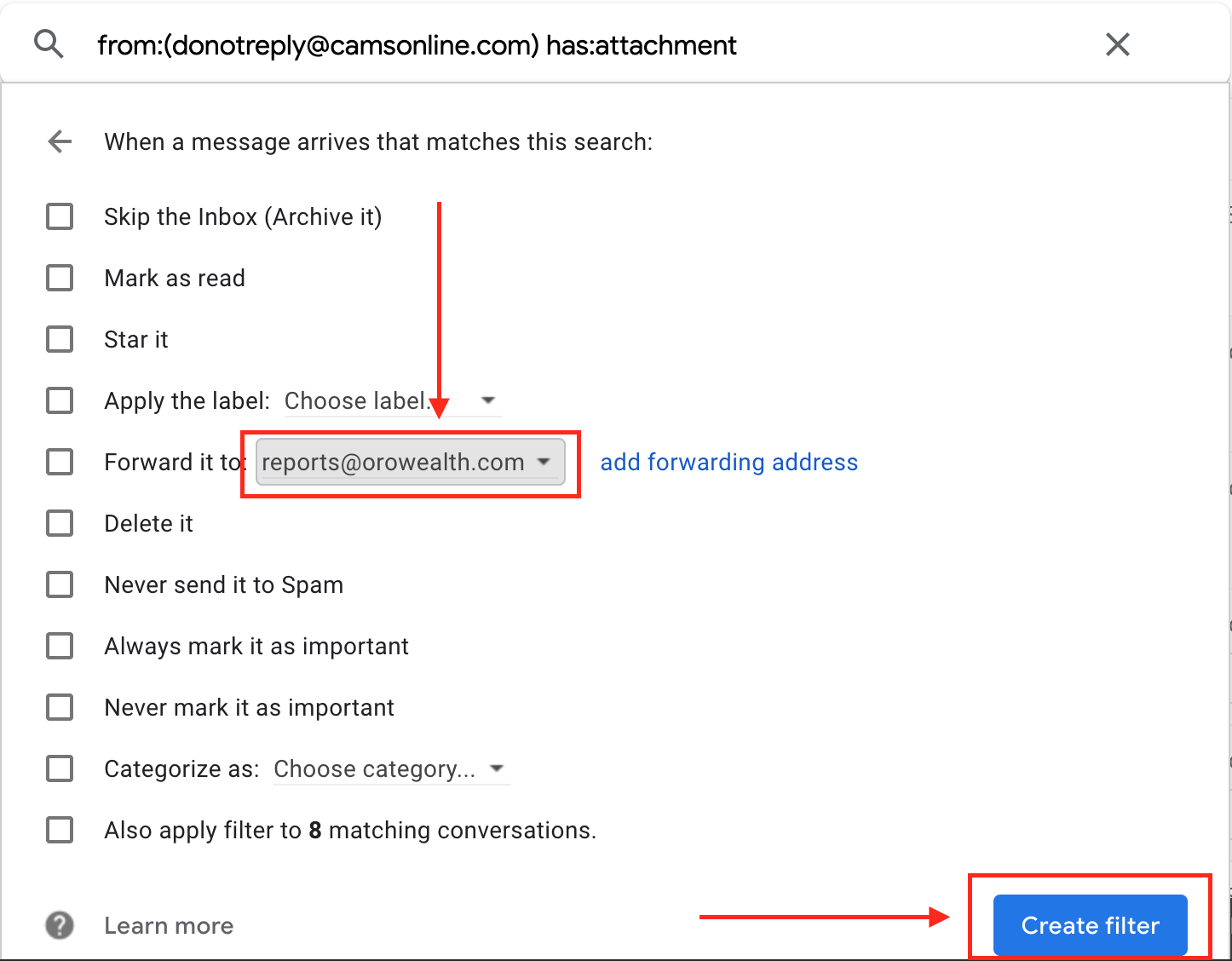
Mohit
Posted at 12:51h, 24 SeptemberI don’t have gmail, can I forward my reports from another email address ? Everytime I forward you funds would have been bought/sold, would the autoupdate capture that ?
Gaurav Chakraborty
Posted at 09:12h, 27 SeptemberHello Mohit, Yes, you can do that. Whenever we will receive the CAMs, Karvy statement from any email id, the portfolio against that email id will get updated on Orowealth. This feature is irrespective of any particular email id website, so it can be Yahoo, Rediff, etc. Please set the forwarding to reports@orowealth.com. You can reach us on connect@orowealth.com or +91-9167451886 for any query.
Sameer
Posted at 01:47h, 02 OctoberHi,
Is there a way I can set up an automatic consolidated monthly statement mailer from CAMS? I don’t seem to find such an option on CAMSonline or in Karvy. So that I don’t have to manually download every month and the reports can be auto-forwarded as instructed by you.
Gaurav Chakraborty
Posted at 12:35h, 16 OctoberHello Sameer, There is no such feature on CAMs & Karvy’s website. But you can email us and we can trigger these statements for you. In addition to this, we are coming out with a new feature that will automatically trigger statements monthly/bi-monthly, based on your inputs. We will email/call you once this feature is live.